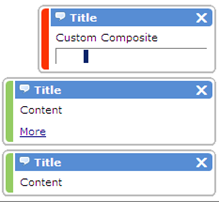com.sabre.redapp.example.editor.basic Sample
The com.sabre.redapp.example.editor.basic sample consolidates and demonstrates the following functionality:
-
An editor (or tab)
This sample opens a tab in Sabre Red 360 when a menu is selected on the application launcher bar. A corresponding status line is also displayed when the editor is open.
-
Basic menu contributions
This sample has a menu entry on the Tools menu in Sabre Red 360. It also adds a menu entry on the Window menu when the sample editor or tab is open.
-
Notification Services
This plug-in creates and displays the following sample notifications in Sabre Red 360: basic, more details, and custom.
The basic notification has a title, text, and a green sidebar. The notification with details has a listener, a title, a link that displays more content, and a green sidebar. The custom notification has a progress bar, content, a title, and a red sidebar. An activator controls the life cycle of the notifications.
-
Status line contribution
This sample displays text on the status bar when the Sample App Editor is opened in Sabre Red 360.
Running the Sample
-
In Eclipse, import the com.sabre.redapp.example.editor.basic plug-in into your workspace and add it to your run configuration.
-
Launch Sabre Red 360 from your run configuration, and log in with your CERT Sabre ID.
-
From the Tools > Other menu on the launcher bar, choose Sample App Editor.
The figure below shows the sample editor, rendered as a tab in Sabre Red 360, with a status bar entry.
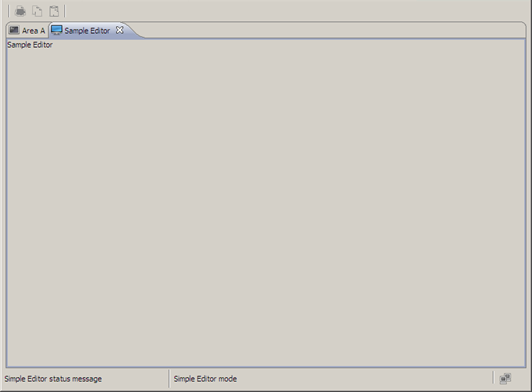
-
On the Tools menu, choose Show Opened Editors. This illustrates a basic menu entry on the Tools menu that is not dependent on the activation of another object.
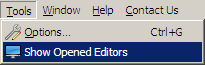
The opened editors summary is shown below.
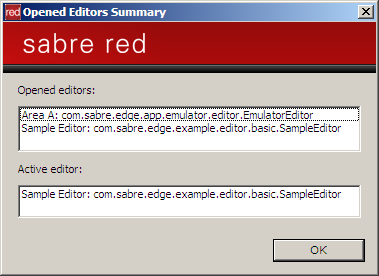
-
On the Window menu, choose Sample Editor. This menu entry is visible and active only when the Sample Editor is opened.
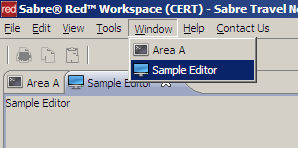
-
Choose one or more notifications on the File menu to display the notifications, as shown in the figure below.